Other Blog Posts
- 15 Sep 2020» Laravel and Pusher Chatroom App Part 6
- 14 Sep 2020» Laravel and Pusher Chatroom App Part 5
- 13 Sep 2020» Laravel and Pusher Chatroom App Part 4
- 12 Sep 2020» Laravel and Pusher Chatroom App Part 3
- 11 Sep 2020» Laravel and Pusher Chatroom App Part 2
- 10 Sep 2020» Laravel and Pusher Chatroom App Part 1
- 01 Feb 2018» 10 Things I've Learned about Drupal 7
- 27 Jan 2018» Greater Understanding
- 20 Jan 2018» Working with JSON
- 13 Jan 2018» Expanding JavaScript Knowlege
- 05 Jan 2018» Hiring Someone with 0 Years Experience
- 30 Dec 2017» New Year Resolutions
- 23 Dec 2017» Twitter Bot
- 16 Dec 2017» Twitter Search
- 22 Oct 2017» TimeOut
- 21 Sep 2017» My First Week of Bootcamp
A Simple Chatroom Application with Laravel and Pusher(Part 2)
A quick review… I came across an example for a chatroom app that utilized Laravel and Pusher, a connection and messaging app that provides real-time content relay. It also touches on several features within Laravel, such as database connection, model generation, Vue.js integration, and eventing. If you haven’t started yet, go to Part 1 in this series to get started.
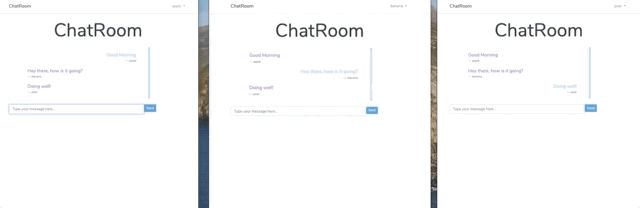
Adding Authentication
Since users need to be authenticated, we will need to add it to our project. Luckily, Laravel provides a quick way to scaffold this with its laravel/ui package. First, we have to add the package. From the terminal, run:
composer require laravel/ui:^2.4 php artisan ui vue --auth
** Notice once php artisan scaffold vue for us there is a message Please run "npm install && npm run dev" to compile your fresh scaffolding. in the terminal. We’re not going to compile until the end in this tutorial but if you want to see the progress of the app as it’s built, you will have to run this command before running php artisan serve
This command installs views for the layout, registration, and login; sets up the routes for authentication; and generates a HomeController to handle post-login requests. The package also generates several pre-built controllers. More info can be found in the documentation.
Additionally, the User model and migration tables associated with the user are created which we will need to store our authorized user information.
Before we can run our migration, we have to set up our database. I use PostgreSQL but other databases are supported. Connecting the database for our dev work is also done in the .env file.
DB_CONNECTION=pgsql DB_HOST=localhost DB_PORT=5432 DB_DATABASE=XXXXXXXXXXXX DB_USERNAME=XXXXXXXXXXXX DB_PASSWORD=XXXXXXXXXXXX
With our database connection set, we can now run php artisan migrate in the teminal.
Adding the Message Model
We’ll start by creating a Model with a corresponding migration file.
php artisan make:model Message -m
This generates a Message.php model in the /app folder of our project that contains our Message class. Open our Message.php file and we will need to specify the table column where our messages will be stored to the database by adding a protected $fillable variable like so:
/**
* Fields that are mass assignable
*
* @var array
*/
protected $fillable = ['message'];
Now, we have to set up our database schema to store our messages. In app/database/migrations folder we want to open the messages table migration that was created with our make:model -m command above. Within the up() function, we have to update the schema for our messages table to look like the code below:
Schema::create('messages', function (Blueprint $table) {
$table->increments('id');
$table->integer('user_id')->unsigned();
$table->text('message');
$table->timestamps();
});
With our model and schema updated we can now run the migration in the terminal:
php artisan migrate
** As a side note, if something looks messed up in the messages table(ie. ‘messages’ is spelled wrong) you can correct the error in your migrations table and run PHP artisan migrate:refresh``` in the terminal which will rollback your and re-execute the migrations. This is a good option at the beginning of a project when there might not be as much data loss, but if you’re further along in your project, look at the Migrations Section of the Laravel docs to find a suitable solution.
Setting up the User and Message Relationship
Back to our models, we have to define the relationships between User and Message.
First, we will update the app/Message.php model by adding a user function to the Message class:
/**
* A message belongs to a user
*
* @return \Illuminate\Database\Eloquent\Relations\BelongsTo
*/
public function user()
{
return $this->belongsTo(User::class);
}
Next, we will do something similar in the User model by adding a messages function to the User class:
/**
* A user can have many messages
*
* @return \Illuminate\Database\Eloquent\Relations\HasMany
*/
public function messages()
{
return $this->hasMany(Message::class);
}
Notice the belongsTo and hasMany methods that are being returned in each function? These are part of the Eloquent ORM which is included with Laravel.
In the next post we’ll define the routes and set up the Chats Controller. View Part 3 here.